CLIPTOMATIC: Caption THIS!
In my most recent videos you can see there are captions! The first time I saw this in Señorita Smith’s videos on Instagram I absolutely FLIPPED! I messaged her immediately for a tutorial, understanding that this would probably be a LOT more work than just recording and uploading a video… I mean… typing everything I say? phew… but guess what!? She shared this app with me and it does it all FOR YOU!!!
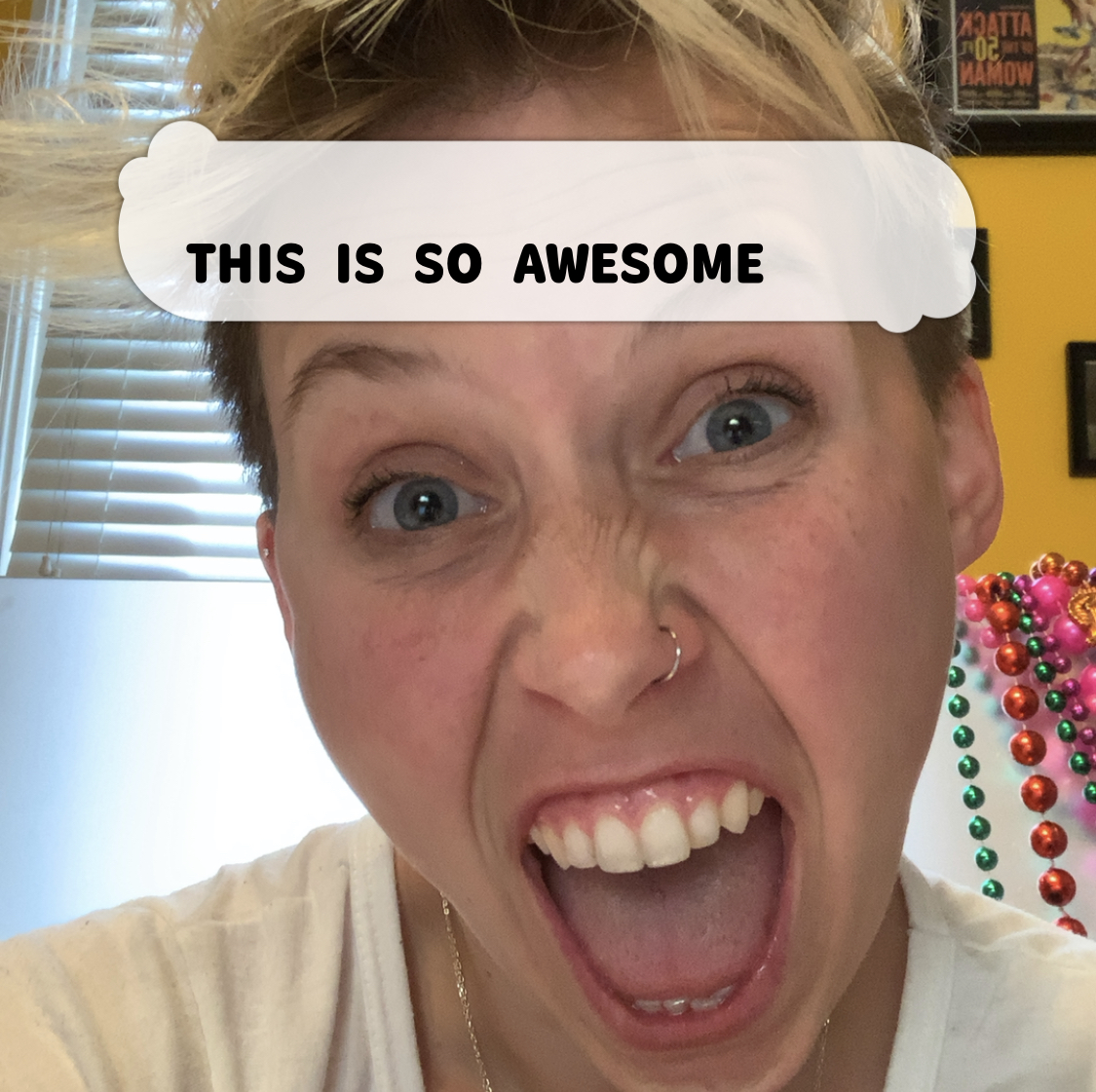
Check it out! Here is my Momentos con Maestra #12:
As you can see… you can change the text font and size too!
The most important thing I’ve found is that you need to speak slowly and clearly for it to pick up what you’re saying accurately… If you do, it will even include accents correctly! The one thing I have to do is go in and add ! and ¡ and ¿ and ? and even those sometimes don’t always work…
If you don’t have an iPhone, I’ve been told AutoCap is the same thing for Android phones but I’ve never tried that. If you have an iPhone you’ll have to get it from the App store. Disclaimer… it is $5 but I honestly think it is SO worth it if you’re making videos for your students… Here is a tutorial if you want the step by step instructions, or if you’re pretty good at figuring stuff out on your own you may not want this:
- Open the App Clipomatic… it is pink and looks like this:
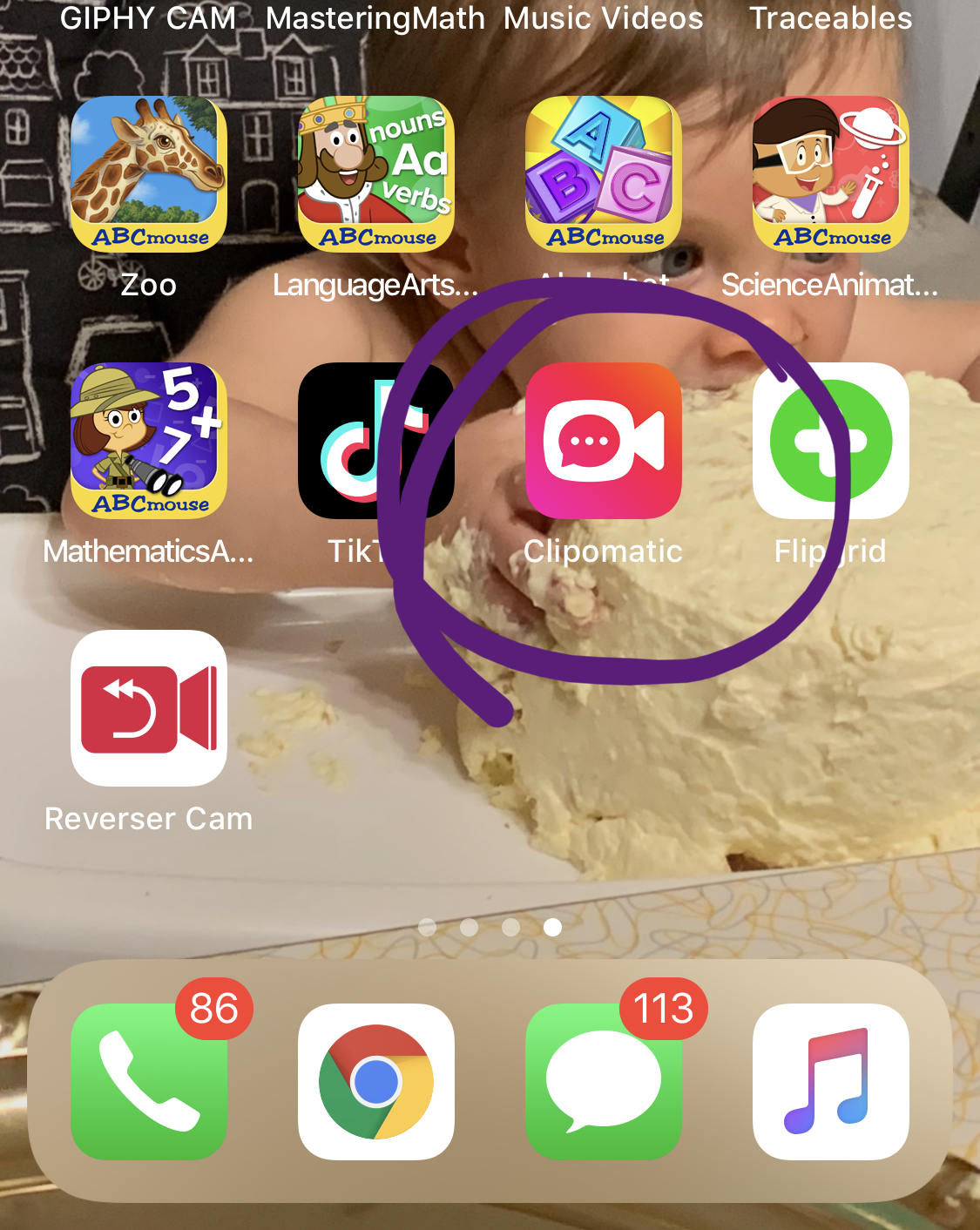
- Select the language you want to record in up at the top, it looks like this:

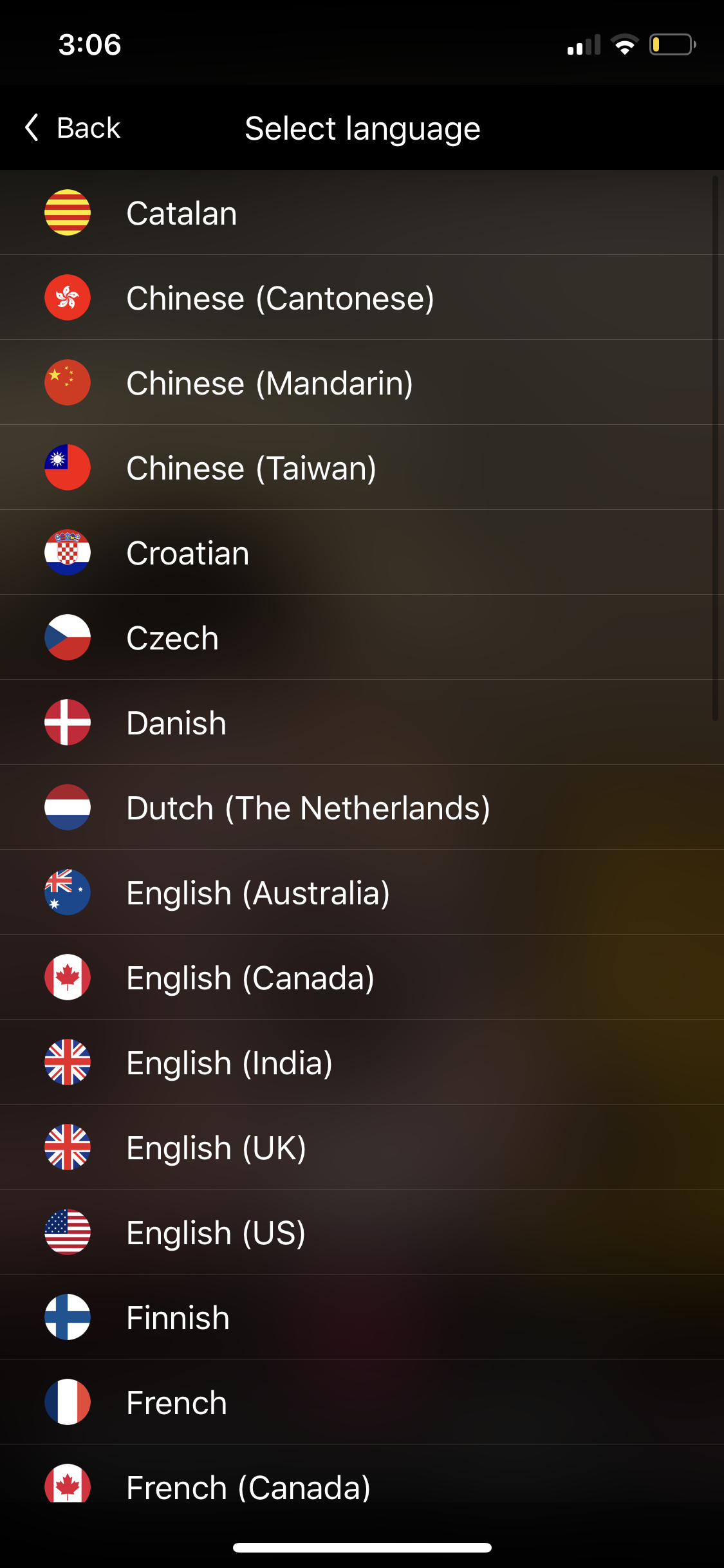
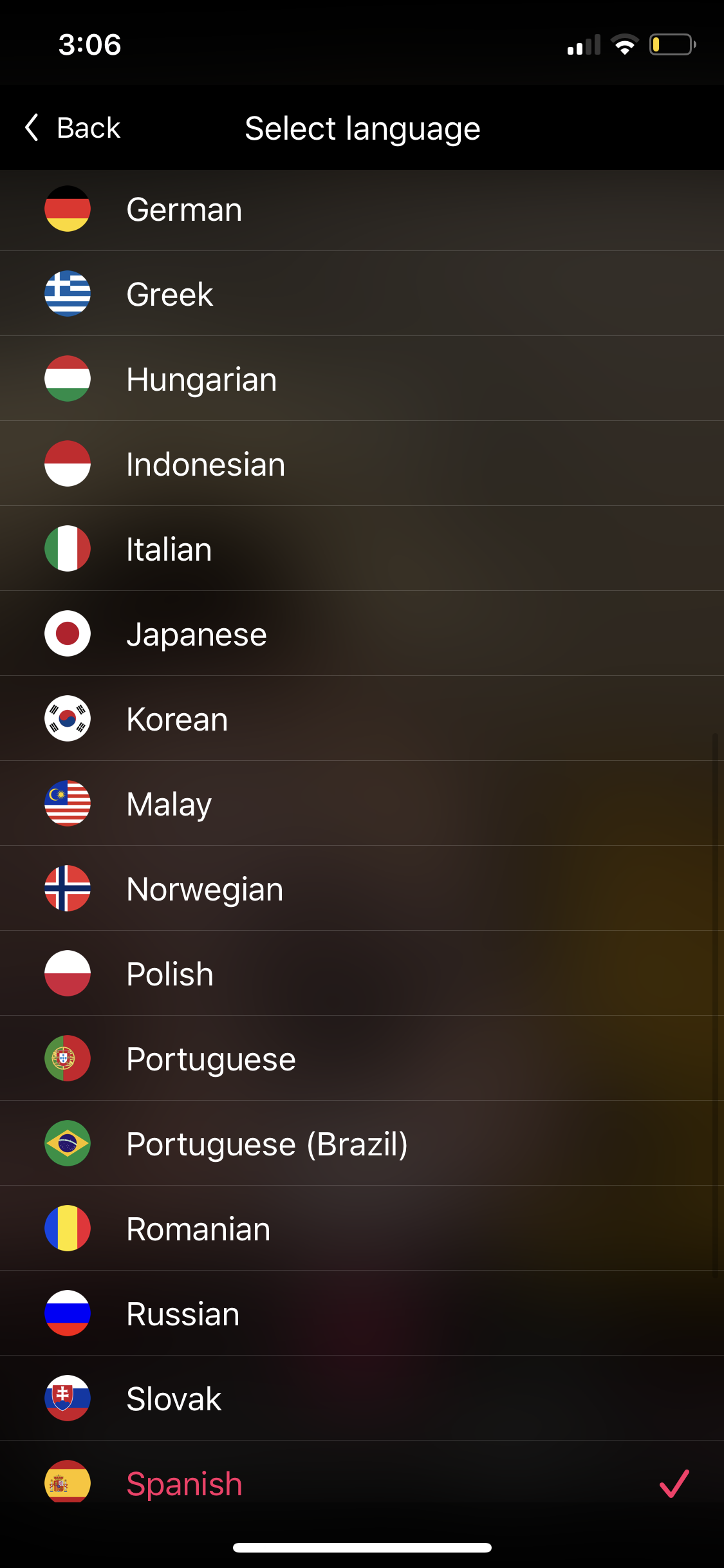
3. Select if you want the video you record you “full” or square size (square size is better for Instagram otherwise do full….)

4. Select the style/font of text here….

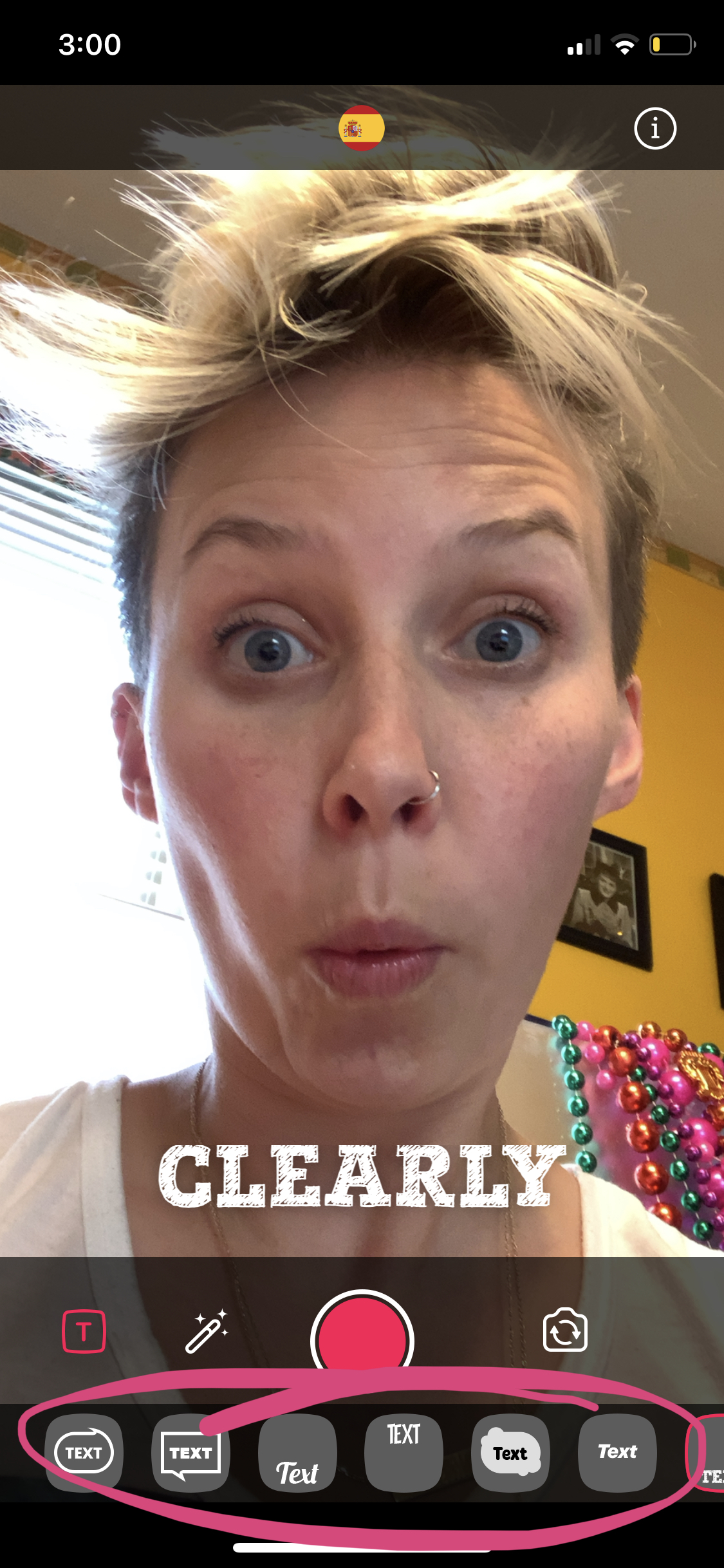
5. Record your video with the big red button
6. After recording, push the play button to see the text…. 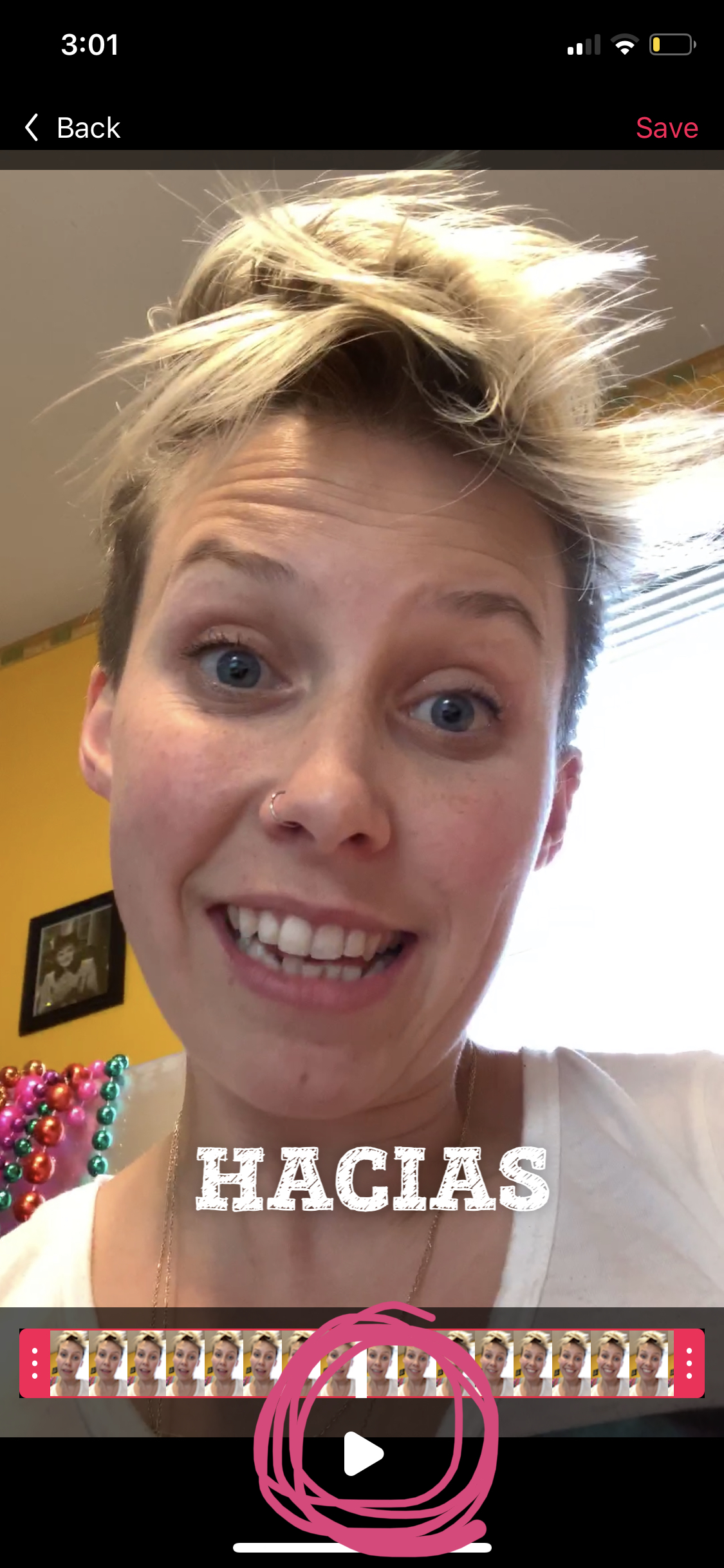
7. If it typed something wrong simply touch the words:
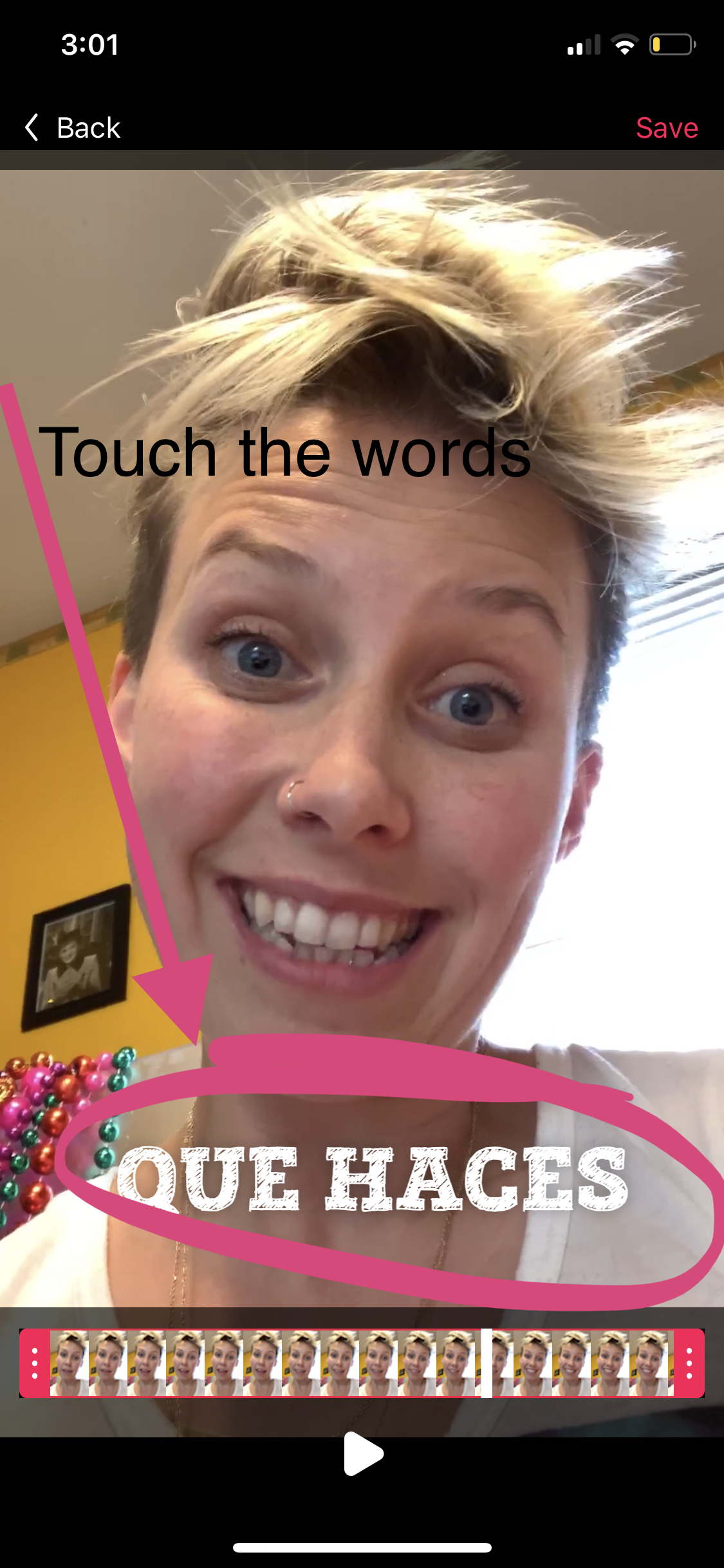
8. It will open a screen with the words typed line by line… Edit the ones you don’t like by clicking and re-typing. When you’ve finished push “done”
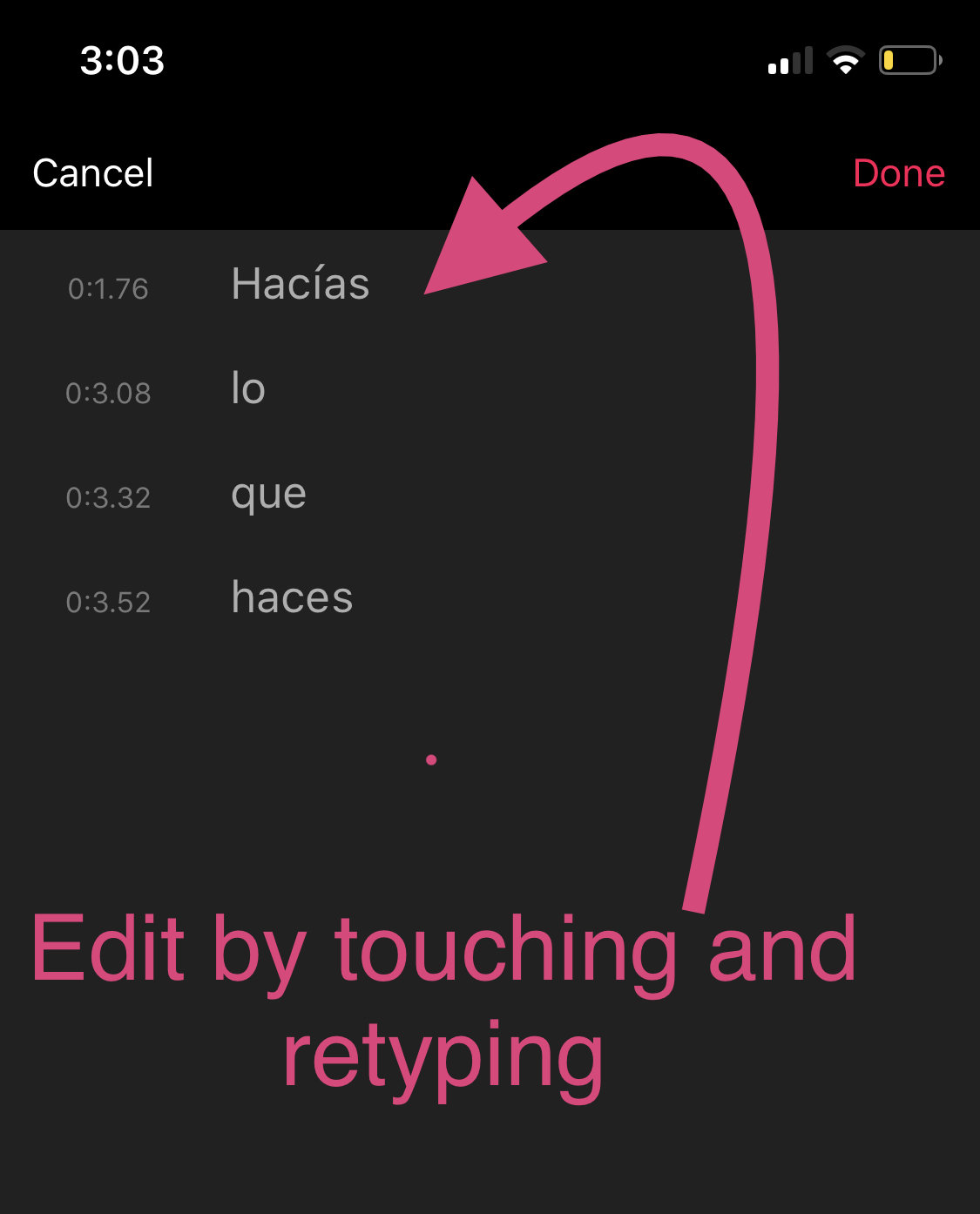
9. When you’ve checked all the text just hit save and it will allow you to upload it somewhere or save to your phone! 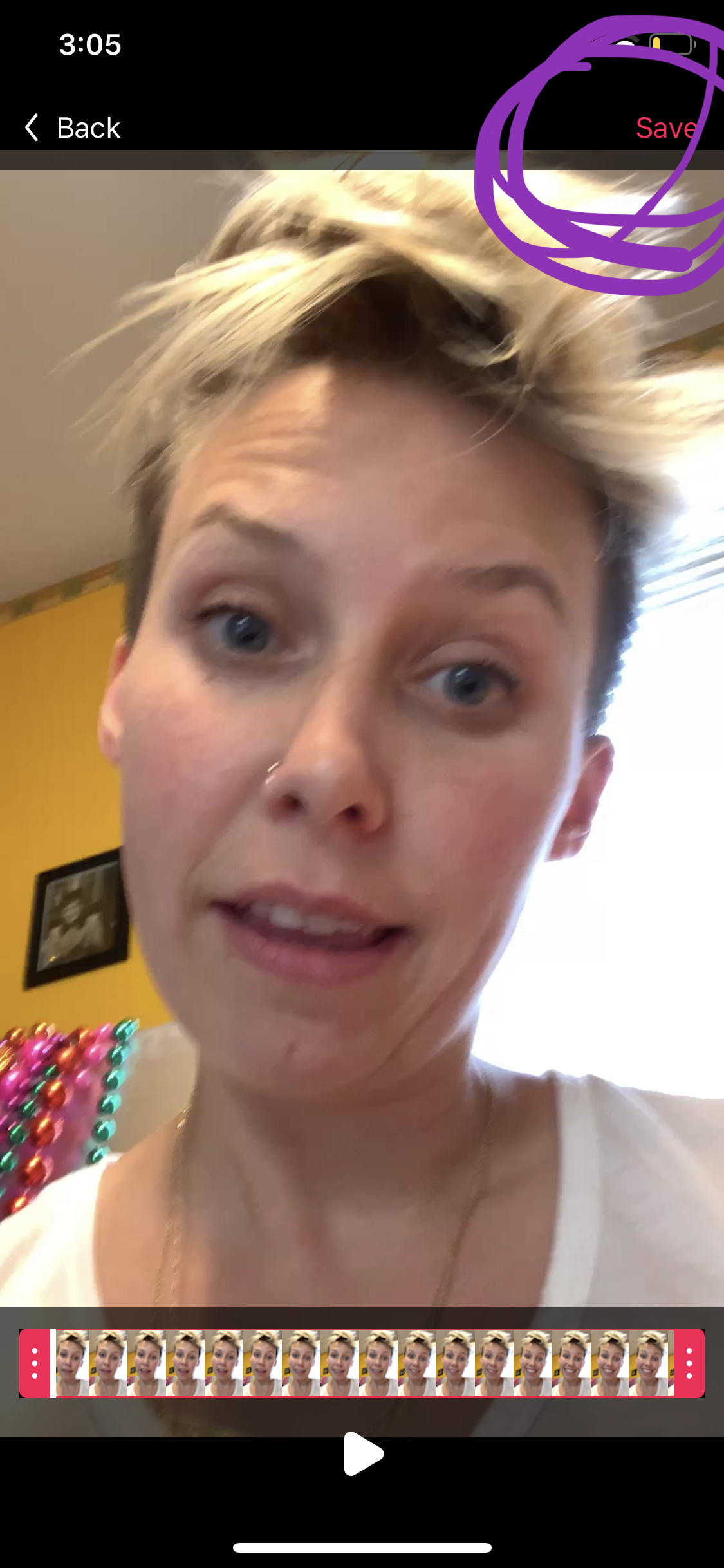
YAYYY you did it!
If you want to record more than 60 seconds, just record multiple videos and use my OTHER fave app (SPLICE) to put them all together! Read here for how to use Splice.
UPDATE: this is what happens if you forget to put the subtitles to Spanish…
I hope you love this as much as I do and if you’re not an iPhone user I hope that AutoCap works really well too!
Stay positive, stay upbeat, stay solutions oriented, stay healthy, stay sane…
Much love and happy teaching,
Love,
La Maestra Loca
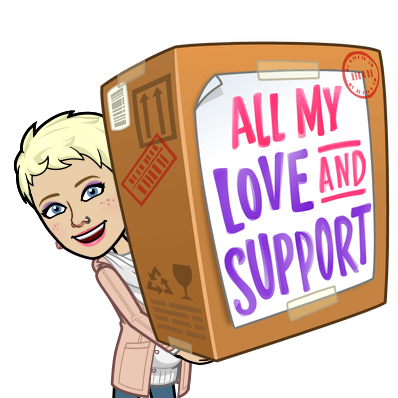

I bought it and absolutely think it’s hysterical! Thanks!!!!!
Sent from my iPhone
>
welcome xoxo
I wonder if we change edit the caption if there is grammar or spelling mistake?
This is my new favorite thing! I cannot wait to give it a try! Thank you for generously sharing this. I have been making videos for this new world of “Remote Learning†and had considered holding a whiteboard up to show words. But this is oh so much better than any ‘ole whiteboard 🙂
Perfect timing too!
isn’t it great?!
You are a blessing! Thanks for sharing and explaining!
xxoxoxo
I never, like NEVER pay for apps..and I didn’t this immediately! Love it:)
Right?!!?!?
This is such a great idea. What other topical questions have you used in your other Moments with Maestra?
I can’t even remember. it’s all been such a blur.. what are your fave animals, what pets do you have? what’s your fave food? fave snack… etc. https://www.youtube.com/playlist?list=PLxVp0C2YP1rwYrzPY8iaTtCrEe_pIOVwq here is a link to the playlist
Muchas gracias!
De nada!!!
I didn’t see how you splice it together. Can you remind me where that is?
https://lamaestraloca.com/2019/05/22/making-memories-last/
Splice is 2.99 a week?! Is that the version you bought.? I have no problem paying I just want to make sure they are with every penny .. right 🙂
GOSH NO! I am not paying for it! I have heard that android users are charged $1.99 for it but DEFINITELY not 2.99 a week. I have had the app for years… it should look like an S in the middle of a bluish purple background… hmmm now I am worried. …. write back and let me know what you find.
Hola amiga! This is a wonderful feature and thanks for the reminder @ Splice.
Will you give some basic hints on the behind the scenes (behind the phone camera)! Are you just holding the phone in your hand or with a selfie stick or something similar? I don’t see your other hand reaching over to stop it…are you able to do it with the same hand holding the phone? Horizontal or vertical? When you first started, how many “takes†did it take you? It takes me ages to do a 20 second one just for my sister and niece! The light is bad or the light has a glare on my glasses or I mess up…I’m not ready for my close up…Not ready for prime time!
XO Becky
AWWW! I don’t really have time for more than one take… I almost always look a hot mess… I just take whatever I end up with. Clipomatic forces horizontal… So I have to… I prefer vertical when I am not using that app because I can stop it with one hand. Vertical I have to use the other but I just crop that out on my phone when I edit with the splice app… 🙂 Don’t worry about being a perfectionists… your kids will appreciate ANYTHING you do… promise~
¡Hola!
¡MuchÃsimas gracias por el tip! Ya empecé a usar Cliptomatic, pero solo graba un minuto a la vez. How are you recording for longer than a minute with Cliptomatic? I apologize if you have already answered this question
Thanks!
Wait! I can do it with splicer. I thought thy was only for photos. But indeed they charge $2.99/week
I have no idea how… but I am not being charged weekly or monthly… and I use it almost every day.. 🙁 I am so sorry y’all!
That is ok! It is at the bottom of the blog: Splice is the app I use! 🙂
Can students leave a comment on Cliptomatic without having to log into anything? Is it easy to do for them?
I have an editing question for Cliptomatic. Have you encountered a problem getting to some of your text that is at the end of the video in order to edit it? It’s very hard to get the last few words. I don’t know what I’m doing wrong.
Laura, I’ll give you my experience so far. I found that same problem. One thing that KIND of helped was to go back to the video and then when the text from the end of the video comes up, click on that. Although Annabelle mentioned the question mark problem in the post, I did try several times to get them in (plus other punctuation) but most didn’t show up. I tried different fonts, etc but that didn’t seem to make a difference. I went back to the reviews on the App Store and others had similar comments about the question marks –oddly enough, the upside down ones did work sometimes. I figured it is a lesson for me to let go of perfection (not that I reach it on a consistent basis!) 🙂 Becky PS If we all write reviews asking them to fix it…
How did you film longer than one minute? Mine cuts me off!
Sent from my iPhone
>
At the end of the blog I mentioned I use Splice (there is a link to a how to blog) but many have said that it costs money… for some reason I use it weekly and have never been charged (knock on wood) Devon in my online learning group told me Inshot is another option….
Maestra loca, how are you sending the videos to your students? I uploaded it to Google Drive, then downloaded it to my computer, now uploading it to YouTube. It is taking forever lol. Is there a better way?
Hey! I am uploading straight from my phone to YouTube. (As long as they’re shorter than 15 minutes you can do that… WAYYY faster that way) I can also upload straight to google classroom from my phone 🙂