Tremendously Terrific Tips and Tricks Part 1: OneTab
During my Brain Breaks presentation in Vermont, one of my genius teacher participants (Sabattis) said she was constantly frantic spending time opening tab after tab during the minutes of “passing time” in an effort to have each class’ FAVORITE songs up and “ready to go!” before their classes. THAT is commitment to being an awesome teacher! NONE of us have the extra time to spend even a second frantically typing in web addresses, even if we are fast typers who can type, while simultaneously:
- Turning on some background music
- Greeting every child with a smile as they walk into the room
- Ensuring their organized entry
- Reminding them of the expectation that they should be speaking in the TL ONLY when they cross your thresh-hold
- Directing their wandering eyes to the board where you’re “Do Now” is listed
- OR directing them to the FVR library so they can start reading
- Taking attendance
- A million other things
My solution for her was simple. One Tab. When I saw her face and everyone else’s faces in the room stare at me blankly, continuing on with my Brain Break presentation was not an option. That was put on hold so I could BLOW EVERYONE’S MINDS…..

So brace yourself. If you aren’t sitting down, sit. If you are prone to fainting, make sure you have a pillow on your desk or something because this is FOR SURE fainting material…
ONE TAB is an extension in the Google Chrome Web Store which allows you to combine ALL of your open tabs into ONE, and then you can NAME that and re-open them all simultaneously or one at a time! WHAT?! (This is incredibly hard to explain and much easier to SEE so watch as I show you….)
YOU DO NEED to be using GOOGLE CHROME to run this extension!
In this video:
- First I will show you that I have 6 tabs open.
- I click through those tabs
- Then in the TOP right hand corner I click on the ONE TAB Icon that is blue and like an upside down tear drop and it collapses them into ONETab.
- Then I NAME that one tab
- Next I click on “more” and I LOCK that “grouping” of tabs
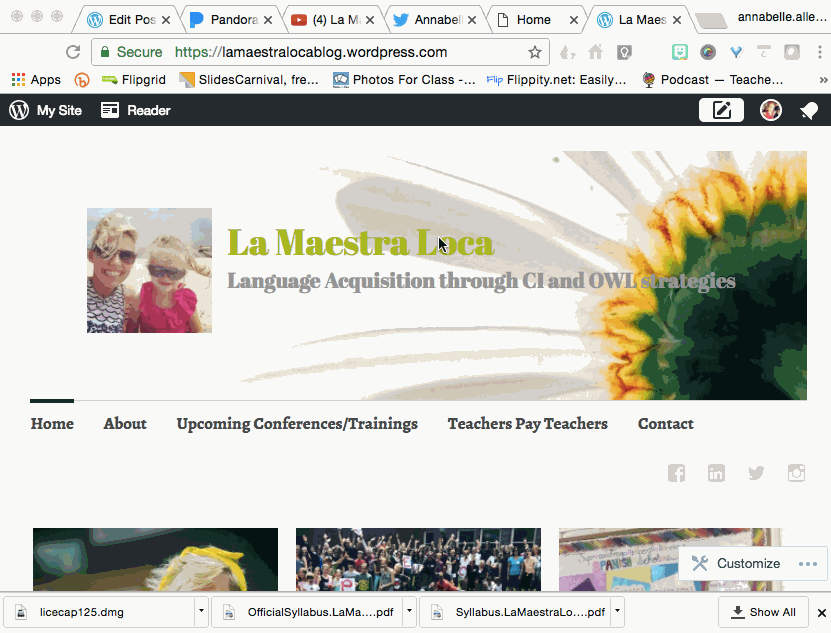
So say for example I do it again with all of the “stuff” I like to have open in the morning for my “morning classes”. First, I START by opening ALL of these websites in their own individual tabs:
- Pandora (for background music)
- YouTube (for looking up MovieTalks real quick)
- My curriculum for each of the the morning classes (three tabs, one for each class)
- Wordreference
- School Website for attendance
- School Email
- Google Drive
Then I collapse ALL of those 9 tabs (10 in this video because my blog I am editing is also open). Once they are collapsed, I name them “Morning Classes” and I “LOCK” that group.
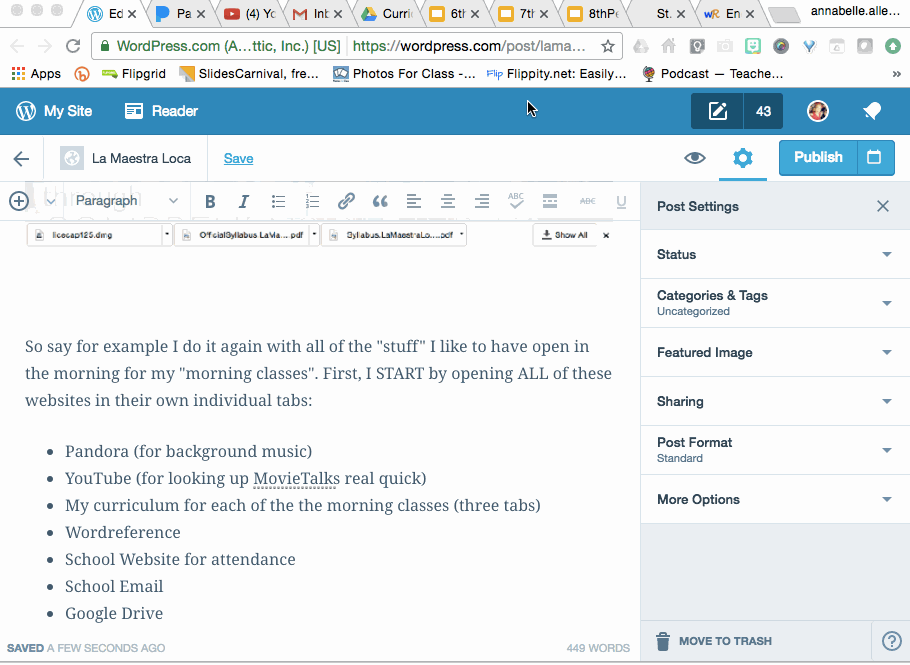
NOW, I can open tabs individually, like this!:
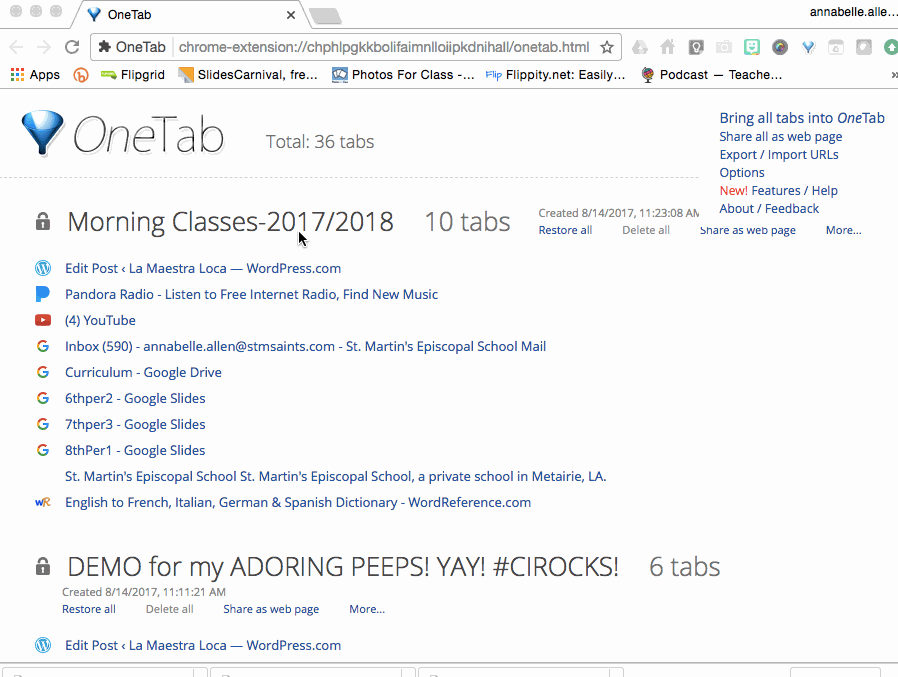
OR, I can open them all at once! This is what I usually do in the morning when I get to school! I just open my computer, click on OneTab and open my “Morning Classes” so that ALL of my tabs open at once. You have to first FIND the group of tabs you want to open, then you have to click, “restore all”.
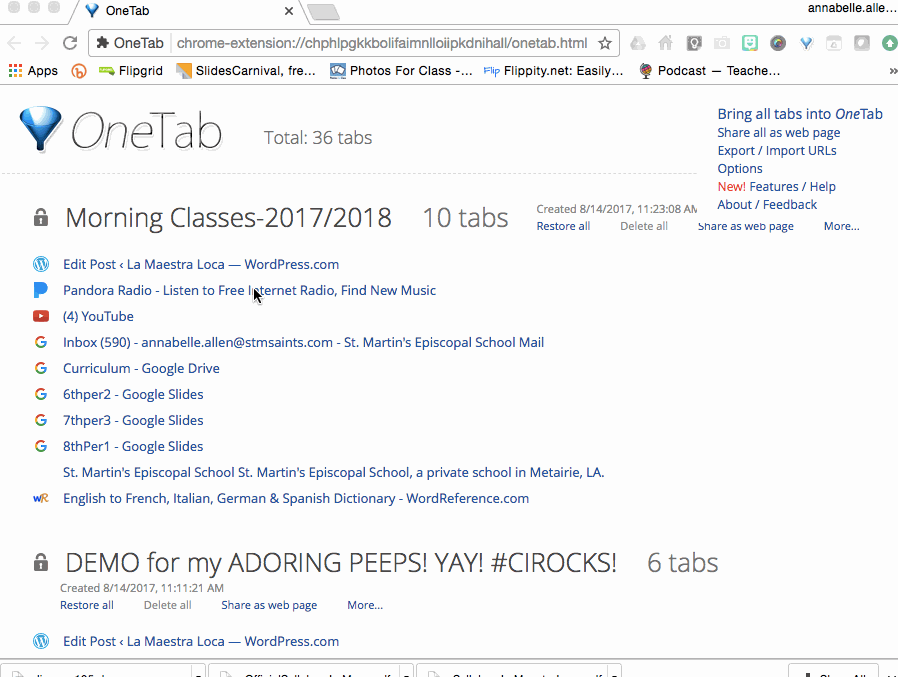
If I ever accidentally close a tab, I can just go back to my “ONE Tab” that is open and click the link again for FAST access!
ISN’T THAT A GAME CHANGER?!?!!? You can then have different “groups” labeled for whatever you might need! Perhaps your days all look different, so you create a different Monday, Tuesday, Wednesday, Thursday, and Friday group! Or maybe you create one for your “block” days vs. your “regular” days!
YAYYY!!!
So, there you have it! OneTab and all of it’s glory! 😀
GUESS WHAT?! I am sharing 6 more special nuggets like THIS one throughout this week!!! A blog a day! HOORAY!!!
Until tomorrow then,
HAPPY TEACHING!
Love,
La Maestra Loca


Total game changer. You’re the best! Cannot wait to see the rest. Would love to come visit and observe your classes one day!
On Mon, Aug 14, 2017 at 12:53 PM La Maestra Loca wrote:
> La Maestra Loca posted: “During my Brain Breaks presentation in Vermont, > one of my genius teacher participants (Sabattis) said she was constantly > frantic spending time opening tab after tab during the minutes of “passing > time” in an effort to have each class’ FAVORITE songs up an” >
COME ON! Whenever! My door is always open! 🙂
Thank you Sabbatis! Thank you Annabelle for sharing with us!!
Yes! we really do have to thank Sabbatis for bringing it up!!!!
Like discovering GOLD! Gracias!
RIGHT!?!?!?!? De nada!!!!
This has changed my LIFE! I love you Annabelle and I am loving all your blog posts! Merci mille fois!
YAY! Thank YOU Sabattis! I LOVE YOU for giving me the idea to blog about!!!! YAY!
What’s the advantage to this as opposed to just having those websites bookmarked?
It pulls them all up with one click instead of however many clicks to open every bookmarked page. You can also have lots of “saved†sets. One for every day of the week, one for home time, one for online shopping… etc